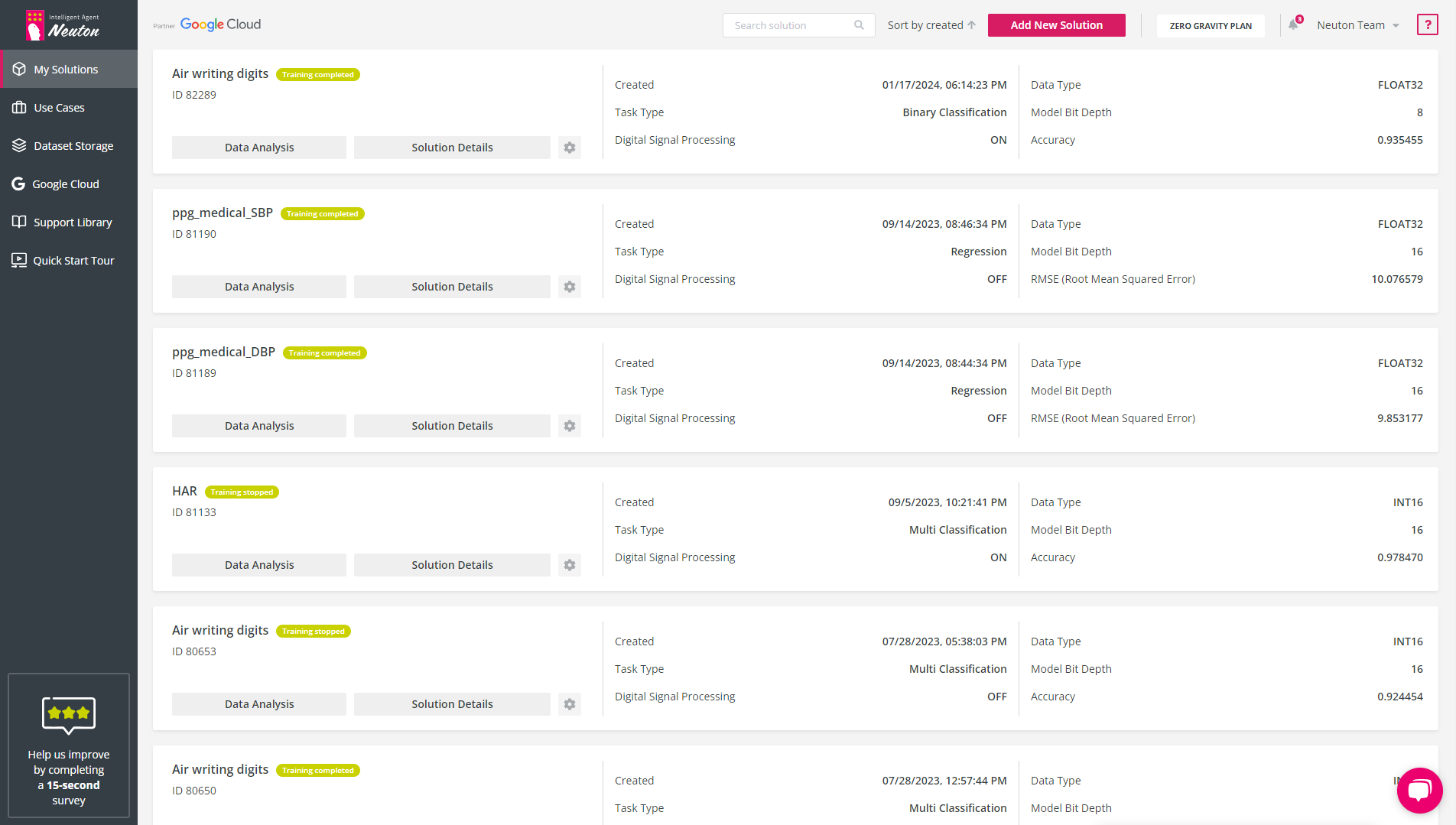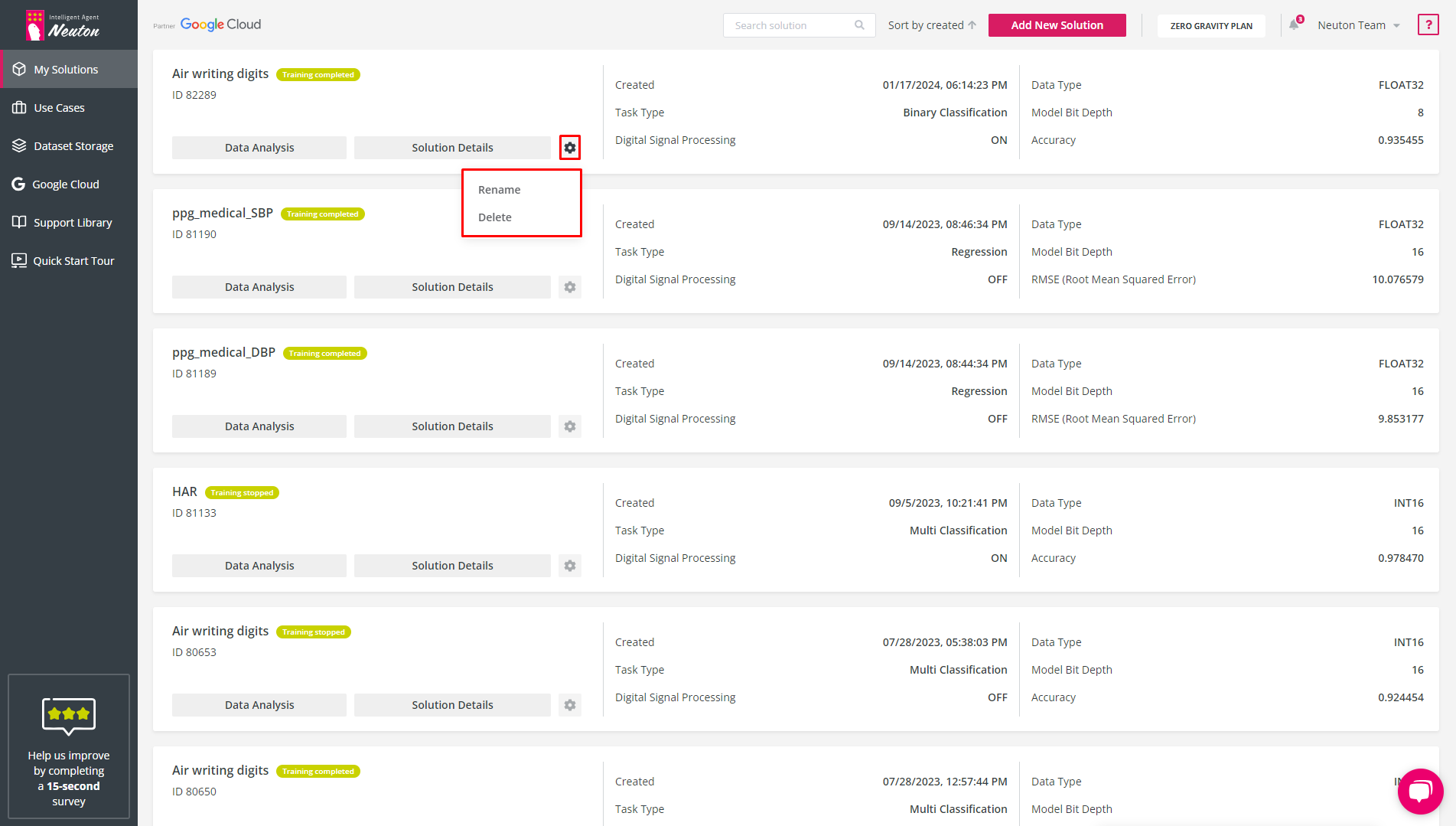All solutions are described in the “My Solutions” list in a user’s workspace sorted by creation date in descending order (with the newest first).
![]()
My Solutions
A user can change the sorting order by clicking the row near “Sort by created”.
In the information area, the following information about each respective solution can be found:
Created
date and time when a solution was created
Task type
problem type for which solution was configured (Regression, Binary Classification, Multiclass Classification)
Digital Signal Processing
shows whether the Digital Signal Processing option for this solution was enabled or not
Data Type
selected input data type
Model Bit Depth
selected model bit depth and its value
Target metric
selected target metric for the model and its value
Solution status
(next to the solution name) reflects the current solution state
There are five possible Solution statuses:
Created
if you specified a name for your solution and saved it
Dataset configured
if solution was created and dataset was specified
Training in progress
if model is in the training process
Training completed
if model was successfully created
Training stopped
If the user stops the training manually or if the stoppage is triggered by the settings, such as reaching a specific accuracy or time limit
In the control area, you can find the following control buttons and indicators:
Solution Details
By clicking this option, you will be redirected to the screen with the current solution stage: training dataset selection, training parameters specification, training progress or results.
Settings menu
By clicking the gear icon on any solution user can rename the solution or delete it.
Data Analysis
This button opens the Data Analysis tool.
Solution_ID
This is a unique solution number that will also be displayed in the C Library.
Rename Solution
To rename a solution, click the gear icon on the solution you would like to rename, then click “Rename”:
![]()
Rename/Delete the Solution
Specify the new “Solution name” and/or “Description”, then press “Next”. The solution will be renamed and/or the description will be updated.
Delete Solution
Click the gear icon associated with the solution that should be deleted, then click “Delete”. The platform will ask to confirm if the solution and all associated data in “Dataset Storage” are to be permanently deleted. Once confirmed, this cannot be undone.